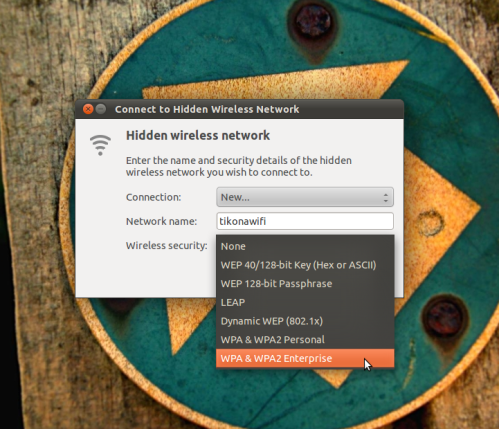How many times you have been through this situation? You want to do some ‘real work’ on social networks, maybe send an IM to a co-worker or upload some of your recent work like blog posts, illustration, photos, video etc. or post some work related status. So you log into respective account and before you understand anything you start checking your notifications, news feed and what others have posted. And after 30 mins of scrolling through never-ending stream you realise you have forgotten the reason you logged into your account. You just wasted 30 mins of your time and you have no idea why. I am not just talking about Facebook or Twitter, I am talking about even profession related social networks like Dribbble, Behance, Soundcloud, 500px or even Flickr.
It is a sad truth but social media is really addictive and it is meant to be that way. Each social network creates a habit in you of checking what others are doing, how many likes you have and what not; this is the biggest con of any social network. I am not pessimist about social networks. There is no denial that social network has a lot of potential, it can topple the nation upside down. But as far as we are concerned what we do online is our new resume. Hence it is important to not only to have active social network accounts but your work also should be showcased on appropriate social networks. Let it be Github, Behance or Dribbble, your social profile represents the true talents of yours.
As said earlier, it is easy to get distracted on social networks. But there are some good tools which help you with it especially when you are publishing your work.
1. Buffer — Buffer is the perfect abstraction for your social networking and work. It helps you to share on various social media like Facebook, Twitter, Google+, LinkedIn and App.Net. If you have written a new blog or want to share some images like a photograph or illustration of the latest work; just add them in your Buffer and it will be posted everywhere for you by Buffer. No need to login to social networks just to post it. Great thing about Buffer is, you can even schedule your post on which day and time you want to publish it.
 Buffer also provides analytics about Retweets, Favourites, Likes, Shares and Potential Reach, because this is also a primary reason we login to social networks to see how our post is doing.
Buffer also provides analytics about Retweets, Favourites, Likes, Shares and Potential Reach, because this is also a primary reason we login to social networks to see how our post is doing.
2. IFTTT — IFTTT means “If This Then That”. Let’s say you have recently created a new sound on Soundcloud then in IFTTT you have to add recipes like “Tweet when new Sound is added” or “Share on Facebook when new Sound is created”. IFTTT provides thousands of such recipes where you have to specify triggers and actions to perform on these triggers.
So this way you can connect profession related social networks like 500px, SoundCloud, Behance and when you post your work there, it will be automatically posted to your Twitter, LinkedIn or Facebook Profile/Page.
3. Zapier — Zapier is also similar to IFTTT but Zapier has more app integrations than IFTTT. It includes all apps from social media, email, project management to CRM. It is more focused towards Small and Medium Enterprises rather than consumer. But again it can also help you to automate your work just like IFTTT.
On Zapier automated recipes are called as ‘zaps’. Head over to their ‘Zapbook’ to see all the supported services.
With tools like Rapportive, it has become really easy to find all your social network profiles to get the glimpse of who you really are and what you have done. Hence having these automation apps is really crucial. They not only help you to maintain your social media profile but also help you to prevent yourself from getting distracted by constant social network notifications.
These are one of the key principle I keep in mind while building Expojure. We want creative minds like Photographers to publish their work on social media sites like Flickr, Facebook, 500px etc. without getting distracted by activities on social networks. Because such automation apps help us to use social network for the real reason of “Connecting People”, after all this is why Social Networks are built for, right?